You can use sideloading to install a FourMinutes 365 for testing without having to install it company wide or contact your it department.
Sideload an add-in in Outlook in Office 365
The process for sideloading an add-in in Outlook in Office 365 depends upon whether you are using the new Outlook on the web or classic Outlook on the web.
- If your mailbox toolbar looks like the following image, see Sideload an add-in in the new Outlook on the web.

- If your mailbox toolbar looks like the following image, see Sideload an add-in in classic Outlook on the web.

Note
If your organization has included its logo in the mailbox toolbar, you might see something slightly different than shown in the preceding images.
Sideload an add-in in the new Outlook on the web
- Go to Outlook in Office 365.
- In Outlook on the web, create a new message.
- Choose ... from the bottom of the new message and then select Get Add-ins from the menu that appears.
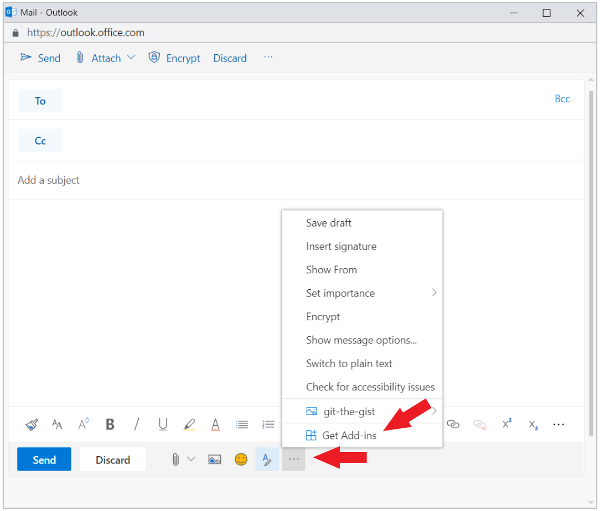
- In the Add-Ins for Outlook dialog box, select My add-ins.

- Locate the Custom add-ins section at the bottom of the dialog box. Select the Add a custom add-in link, and then select Add from URL
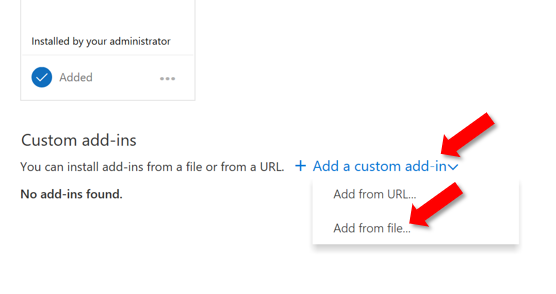
- Enter url https://addin.4minutes.systems/v1/4Minutes.Store.xml and install it. Accept all prompts during the installation.
Sideload an add-in in classic Outlook on the web
- Go to Outlook in Office 365.
- Choose the gear icon in the top-right section of the toolbar and select Manage add-ins.
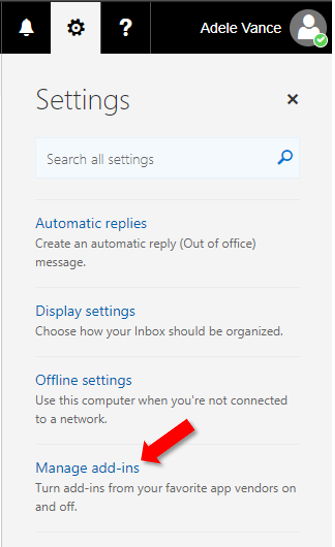
- On the Manage add-ins page, select Add-Ins, and then select My add-ins.
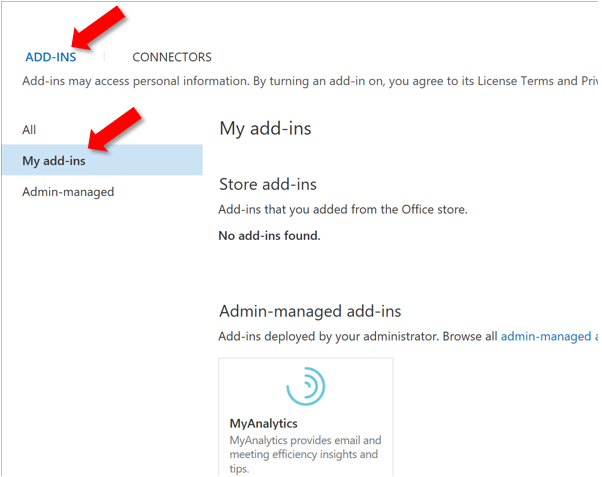
- Locate the Custom add-ins section at the bottom of the dialog box. Select the Add a custom add-in link, and then select Add from URL.
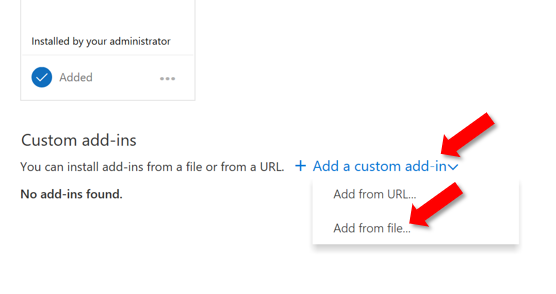
- Enter url https://addin.4minutes.systems/v1/4Minutes.Store.xml and install it. Accept all prompts during the installation.
Sideload an add-in in Outlook on the desktop
- Open Outlook 2013 or later for Windows, or Outlook 2016 or later for Mac.
- Select the Get Add-ins button on the ribbon.
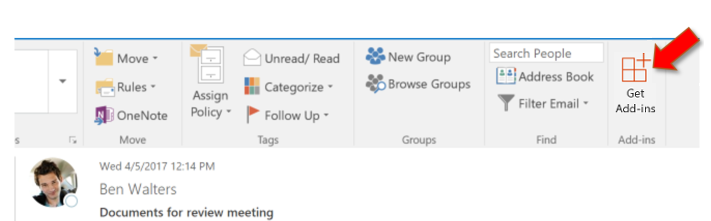
Note
If you don't see the Get Add-ins button in your version of Outlook, select the Store button on the ribbon instead.
- Select Add-Ins, and then select My add-ins.
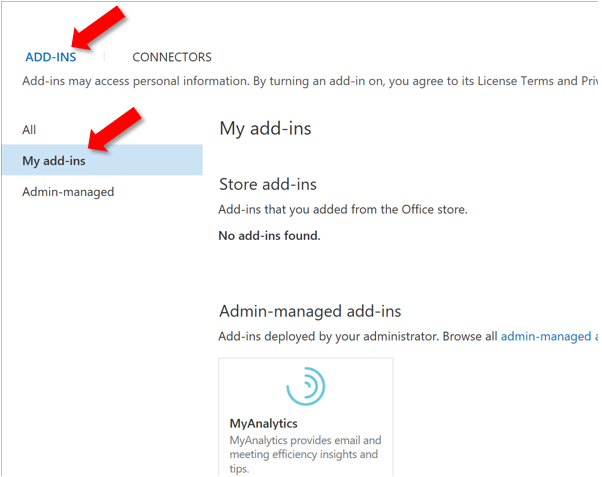
- Locate the Custom add-ins section at the bottom of the dialog. Select the Add a custom add-in link, and then select Add from URL.
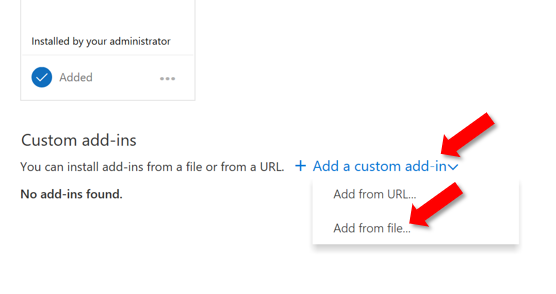
- Enter url https://addin.4minutes.systems/v1/4Minutes.Store.xml and install it. Accept all prompts during the installation.